The Ultimate Beginner’s Guide to Slider Revolution
Slider Revolution is a highly versatile and powerful WordPress plugin that allows users to create stunning and dynamic sliders, carousels, and content displays with ease. Whether you’re building a personal blog, a business website, or an e-commerce store, Slider Revolution offers an extensive range of features to enhance your site’s visual appeal and engagement. This comprehensive guide will introduce you to Slider Revolution, walk you through its features, and provide practical tips for making the most of this popular plugin.
1. What is Slider Revolution?
Slider Revolution is a premium WordPress plugin designed to help you create responsive and visually appealing sliders, carousels, and other content elements. With its drag-and-drop editor and extensive customization options, Slider Revolution allows you to design interactive and engaging content without needing advanced coding skills.
2. Why Choose Slider Revolution?
Here are some compelling reasons to consider using Slider Revolution:
- Ease of Use: Intuitive drag-and-drop interface.
- Versatility: Create sliders, carousels, and other content types.
- Customization: Extensive design and animation options.
- Responsive Design: Mobile-friendly and adaptable to different screen sizes.
- Regular Updates: Frequent updates with new features and improvements.
Slider Revolution Software, Templates, Fonts, Add-ons & more
3. Key Features of Slider Revolution
Slider Revolution boasts a variety of features:
- Drag-and-Drop Editor: Build sliders with an easy-to-use visual editor.
- Pre-Built Templates: Access a library of ready-made templates.
- Layer Animation: Add animations to layers for dynamic effects.
- Responsive Design: Ensure sliders look great on all devices.
- Media Integration: Incorporate images, videos, and more.
4. Installing Slider Revolution
To install Slider Revolution:
- Access WordPress Dashboard: Log in to your WordPress admin area.
- Navigate to Plugins: Go to Plugins > Add New.
- Upload Plugin: Click Upload Plugin and choose the Slider Revolution ZIP file.
- Install and Activate: Click Install Now, then Activate the plugin.
Slider Revolution Software, Templates, Fonts, Add-ons & more
5. Configuring Slider Revolution
After installation, configure Slider Revolution by:
- Accessing Plugin Settings: Go to Slider Revolution in the WordPress dashboard.
- Creating a New Slider: Click Create New Slider to start building.
- Choosing a Template: Select from pre-built templates or start from scratch.
- Adjusting Settings: Configure general settings like slider size and layout.
6. Building Your First Slider
To build a slider:
- Add Slides: Click Add Slide to create individual slides.
- Customize Slides: Use the drag-and-drop editor to add and arrange layers.
- Set Animations: Apply animations and transitions to layers.
- Save and Preview: Save your slider and preview it to ensure it looks as expected.
7. Customizing Slide Layers
Slider Revolution allows for detailed customization of slide layers:
- Text Layers: Add and style text with various fonts and colors.
- Image Layers: Insert images and adjust their position and size.
- Button Layers: Create interactive buttons with custom actions.
- Video Layers: Embed videos from YouTube, Vimeo, or other sources.
Slider Revolution Software, Templates, Fonts, Add-ons & more
8. Applying Animations and Transitions
Enhance your sliders with animations and transitions:
- Layer Animations: Choose from a range of animations for text, images, and buttons.
- Slide Transitions: Apply transitions between slides for a smooth experience.
- Timing Controls: Adjust timing and delays for animations and transitions.
9. Setting Up Responsive Design
Ensure your sliders look great on all devices:
- Responsive Layouts: Customize slider layouts for different screen sizes.
- Visibility Settings: Control which layers and elements are visible on mobile devices.
- Testing: Preview sliders on various devices to ensure responsiveness.
10. Integrating Media
Slider Revolution supports a variety of media types:
- Images: Upload and manage images for your slides.
- Videos: Embed videos from various platforms.
- Audio: Add audio elements to your sliders.
Slider Revolution Software, Templates, Fonts, Add-ons & more
11. Adding Dynamic Content
Use Slider Revolution to display dynamic content:
- Post-Based Sliders: Create sliders that automatically pull content from your WordPress posts.
- Custom Post Types: Display content from custom post types and taxonomies.
- WooCommerce Integration: Show products and categories in your sliders.
12. Advanced Customization with CSS and JS
For more advanced customization:
- Custom CSS: Add custom CSS to style your sliders beyond the built-in options.
- Custom JavaScript: Implement custom JavaScript for additional functionality.
13. Optimizing Slider Performance
Ensure your sliders perform well:
- Image Optimization: Use optimized images to reduce loading times.
- Lazy Loading: Enable lazy loading for images and videos.
- Caching: Utilize caching to improve slider performance.
Slider Revolution Software, Templates, Fonts, Add-ons & more
14. Using Slider Revolution with Page Builders
Slider Revolution integrates with popular page builders:
- Elementor: Add Slider Revolution sliders to Elementor pages.
- WPBakery: Integrate sliders into WPBakery page builder layouts.
- Beaver Builder: Use sliders in Beaver Builder’s modules.
15. Creating and Managing Slider Templates
Create and manage slider templates:
- Save Templates: Save custom sliders as templates for reuse.
- Import/Export Templates: Import and export slider templates between sites.
- Template Library: Access and use pre-built templates from the Slider Revolution library.
16. Troubleshooting Common Issues
Address common Slider Revolution issues:
- Slider Not Showing: Check shortcode and settings for errors.
- Performance Issues: Optimize images and scripts for better performance.
- Plugin Conflicts: Identify and resolve conflicts with other plugins.
Slider Revolution Software, Templates, Fonts, Add-ons & more
17. Updating Slider Revolution
Keep Slider Revolution up-to-date:
- Regular Updates: Check for and install updates regularly.
- Backup Site: Backup your site before applying updates.
- Changelog: Review the changelog for new features and improvements.
18. Slider Revolution Best Practices
Follow best practices for optimal results:
- Quality Images: Use high-quality, optimized images for better visuals.
- Minimal Animations: Avoid excessive animations to maintain performance.
- Consistency: Maintain a consistent design across all sliders.
19. Exploring Slider Revolution Resources
Utilize resources for better usage:
- Official Documentation: Refer to the official Slider Revolution documentation for detailed guides.
- Tutorials and Guides: Access tutorials and guides for advanced techniques.
- Community Forums: Join forums and groups for tips and support.
Slider Revolution Software, Templates, Fonts, Add-ons & more
20. Conclusion: Why Slider Revolution is a Top Choice
Slider Revolution is a robust and versatile plugin that makes creating stunning sliders and content displays easy and efficient. With its user-friendly interface, extensive customization options, and integration with various page builders, it’s an excellent choice for both beginners and experienced users. By understanding its features and capabilities, you can leverage Slider Revolution to enhance your website’s visual appeal and engagement.


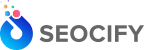



Write a Comment