The Ultimate Beginner’s Guide to Meta Box
Meta Box is a powerful tool for WordPress developers and site owners that simplifies the process of adding custom fields and meta boxes to your WordPress posts, pages, and custom post types. Whether you’re building a complex website or a simple blog, Meta Box provides a flexible and intuitive way to extend WordPress functionality. This comprehensive beginner’s guide will walk you through everything you need to know about Meta Box, including its features, installation, and practical use cases.
1. What is Meta Box?
Meta Box is a WordPress plugin designed to make it easy to add and manage custom fields and meta boxes in WordPress. It allows developers and site owners to enhance the default WordPress editor with additional fields for capturing and displaying custom data. Meta Box is highly customizable and can be used to create complex data structures and custom user interfaces without writing a lot of code.
Meta Box Software, Themes, Code, Graphics, Video & more
2. Why Use Meta Box?
Meta Box is useful for a variety of reasons:
- Custom Fields: Add custom fields to posts, pages, and custom post types.
- User-Friendly: Provides an intuitive interface for managing custom fields.
- Flexibility: Highly customizable to meet different needs.
- Save Time: Reduces the amount of code you need to write.
- Compatibility: Works well with other popular WordPress plugins and themes.
3. Key Features of Meta Box
Meta Box comes with a range of features to enhance your WordPress experience:
- Custom Field Types: Supports various field types such as text, textarea, image, and more.
- Custom Post Types: Easily add custom fields to custom post types.
- Taxonomy and User Fields: Add fields to taxonomies and user profiles.
- Meta Box Groups: Organize fields into groups for better management.
- Conditional Logic: Show or hide fields based on user inputs.
Meta Box Software, Themes, Code, Graphics, Video & more
4. Installing Meta Box
To install Meta Box:
- Access WordPress Dashboard: Log in to your WordPress admin area.
- Navigate to Plugins: Go to Plugins > Add New.
- Search for Meta Box: Type “Meta Box” in the search bar.
- Install and Activate: Click Install Now, then Activate the plugin.
5. Configuring Meta Box
After installation, configure Meta Box by:
- Accessing Meta Box: Go to Meta Box in the WordPress dashboard.
- Creating a New Meta Box: Click Add New to create a new meta box.
- Adding Custom Fields: Use the interface to add and configure custom fields.
6. Creating Custom Fields
To create custom fields:
- Select Field Type: Choose from various field types like text, number, file, etc.
- Configure Field Options: Set options such as label, description, and default value.
- Save Changes: Save your settings to apply the custom field.
Meta Box Software, Themes, Code, Graphics, Video & more
7. Using Custom Field Types
Meta Box supports several custom field types:
- Text Field: For single-line text inputs.
- Textarea: For multi-line text inputs.
- Select Box: For dropdown menus.
- Radio Buttons: For selecting one option from multiple choices.
- Checkboxes: For selecting multiple options.
8. Adding Meta Boxes to Custom Post Types
To add meta boxes to custom post types:
- Create Custom Post Type: Use a plugin or code to create a custom post type.
- Attach Meta Box: Configure Meta Box to display custom fields for this post type.
- Manage Fields: Add and manage fields specific to your custom post type.
Meta Box Software, Themes, Code, Graphics, Video & more
9. Using Conditional Logic
Meta Box allows for conditional logic:
- Define Conditions: Set rules for when fields should be displayed or hidden.
- Apply Conditions: Use these conditions to control field visibility based on user input.
10. Customizing Meta Box Appearance
Customize the appearance of meta boxes:
- CSS Styling: Add custom CSS to style meta boxes and fields.
- Field Layout: Adjust field layout for better user experience.
11. Meta Box in Page Builders
Meta Box integrates with popular page builders:
- Elementor: Use Meta Box fields within Elementor widgets.
- Beaver Builder: Integrate custom fields with Beaver Builder’s modules.
- WPBakery: Utilize custom fields in WPBakery page builder elements.
Meta Box Software, Themes, Code, Graphics, Video & more
12. Managing Meta Box Data
To manage data:
- View Data: Access and view data entered into custom fields in the WordPress admin.
- Export Data: Export custom field data for use in other applications or backups.
13. Developing Custom Meta Box Extensions
Develop custom extensions:
- Create Add-Ons: Build add-ons to extend Meta Box functionality.
- Utilize Hooks: Use Meta Box hooks to add custom behavior and features.
14. Troubleshooting Common Issues
Common issues and solutions:
- Field Not Showing: Check if the meta box is assigned to the correct post type or taxonomy.
- Plugin Conflicts: Disable other plugins to identify conflicts.
- Update Issues: Ensure Meta Box and WordPress are up-to-date.
Meta Box Software, Themes, Code, Graphics, Video & more
15. Meta Box Support and Documentation
Access support and documentation:
- Official Documentation: Refer to the official Meta Box documentation for detailed guides.
- Support Forum: Post questions and seek help in the Meta Box support forum.
- Email Support: Contact Meta Box support via email for assistance.
16. Meta Box vs. Other Plugins
Compare Meta Box with other plugins:
- Advanced Custom Fields (ACF): Meta Box vs. ACF in terms of features and usability.
- Toolset Types: Compare Meta Box with Toolset Types for custom fields and post types.
- Pods Framework: Evaluate Meta Box against Pods for custom content types and fields.
17. Integrating Meta Box with WooCommerce
Enhance WooCommerce with Meta Box:
- Product Fields: Add custom fields to WooCommerce products.
- Order Fields: Include custom fields in WooCommerce orders and checkout.
18. Meta Box Use Cases
Explore practical use cases:
- Real Estate Listings: Add custom fields for property details.
- Event Management: Create fields for event dates, locations, and speakers.
- Member Profiles: Add custom fields to user profiles for additional information.
Meta Box Software, Themes, Code, Graphics, Video & more
19. Migrating Meta Box Data
Migrate data between sites:
- Export/Import: Use Meta Box’s export/import functionality to move data.
- Database Backup: Ensure you have a backup before migrating data.
20. Conclusion: Why Meta Box is a Great Tool for WordPress
Meta Box offers a versatile and powerful way to extend WordPress functionality with custom fields and meta boxes. Its ease of use, flexibility, and compatibility with other tools make it an excellent choice for developers and site owners looking to enhance their WordPress sites. By understanding its features and practical applications, you can leverage Meta Box to create more dynamic and functional websites.


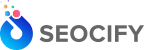



Write a Comment