Google My Business: The Ultimate Beginner’s Guide
Table of Contents
- Introduction to Google My Business
- What is Google My Business?
- Benefits of Using Google My Business
- How to Create a Google My Business Account
- Verifying Your Business
- Setting Up Your Google My Business Profile
- Adding and Editing Business Information
- Uploading Photos and Videos
- Creating and Managing Posts
- Understanding Google My Business Insights
- Responding to Customer Reviews
- Using Google My Business Messaging
- Managing Business Hours and Special Hours
- Handling Multiple Locations
- Optimizing Your Google My Business Listing
- Leveraging Google My Business for Local SEO
- Troubleshooting Common Issues
- Integrating Google My Business with Your Website
- Tracking Performance and Analytics
- Staying Updated with Google My Business Features
- Conclusion
1. Introduction to Google My Business
Google My Business (GMB) is a free tool offered by Google that helps businesses manage their online presence across Google’s platforms, including search and maps. It’s an essential tool for local businesses looking to attract and engage with customers in their area. In this guide, we’ll walk you through everything you need to know to get started with Google My Business and make the most of its features.
2. What is Google My Business?
Google My Business is a platform that allows businesses to create and manage their online business profile. This profile appears on Google Search and Google Maps, providing key information to potential customers, such as your business name, address, phone number, website, hours of operation, and more. A well-managed Google My Business profile can enhance your online visibility and drive local traffic to your business.
3. Benefits of Using Google My Business
Using Google My Business offers several benefits, including:
- Increased Visibility: Your business can appear in local search results and on Google Maps.
- Customer Engagement: Interact with customers through reviews, posts, and messages.
- Enhanced Credibility: A complete and accurate profile can build trust with potential customers.
- Insights and Analytics: Access data on how customers are finding and interacting with your business.
4. How to Create a Google My Business Account
Creating a Google My Business account is straightforward:
- Visit Google My Business: Go to the Google My Business website.
- Sign In: Use your Google account to sign in. If you don’t have one, you’ll need to create it.
- Enter Your Business Information: Follow the prompts to enter your business name, address, phone number, and category.
- Verify Your Business: Google will send a verification code to your business address or phone number to confirm your details.
5. Verifying Your Business
Verification is crucial to ensure that your business is legitimate and that only authorized users can manage it. You can verify your business through:
- Postcard Verification: Google will send a postcard with a verification code to your business address.
- Phone Verification: Some businesses can verify by receiving a call with a verification code.
- Email Verification: For some businesses, verification can be done via email.
6. Setting Up Your Google My Business Profile
Once verified, you can complete your Google My Business profile:
- Business Name: Ensure it matches your official business name.
- Business Address: Enter your physical address accurately.
- Phone Number: Provide a contact number where customers can reach you.
- Website: Add your business website URL.
- Business Category: Choose the category that best describes your business.
7. Adding and Editing Business Information
Regularly update your business information to keep it accurate and current:
- Hours of Operation: Set regular hours and update for holidays or special events.
- Business Description: Write a compelling description of your business and what you offer.
- Services and Products: List the services or products you provide.
8. Uploading Photos and Videos
Visual content is crucial for attracting and engaging customers:
- Photos: Upload high-quality images of your business, products, and staff.
- Videos: Add videos that showcase your business, services, or special events.
9. Creating and Managing Posts
Google My Business allows you to create posts that appear in your business profile:
- Types of Posts: Share updates, promotions, events, and offers.
- Post Frequency: Regularly post to keep your audience engaged and informed.
10. Understanding Google My Business Insights
Insights provide valuable data on how users interact with your business profile:
- Search Queries: See what search terms users use to find your business.
- Customer Actions: Track actions like website visits, calls, and direction requests.
- Performance Metrics: Monitor the performance of your posts and photos.
11. Responding to Customer Reviews
Customer reviews can impact your business’s reputation:
- Reply to Reviews: Engage with customers by responding to their reviews.
- Handle Negative Reviews: Address complaints professionally and offer solutions.
12. Using Google My Business Messaging
Google My Business messaging allows customers to contact you directly:
- Enable Messaging: Turn on messaging in your GMB settings.
- Respond Promptly: Ensure you reply to messages in a timely manner.
13. Managing Business Hours and Special Hours
Accurate hours of operation are essential:
- Regular Hours: Update your standard business hours.
- Special Hours: Set hours for holidays, events, or temporary changes.
14. Handling Multiple Locations
If you have more than one location:
- Create Separate Listings: Each location should have its own GMB profile.
- Manage Listings: Use the Google My Business dashboard to manage multiple locations efficiently.
15. Optimizing Your Google My Business Listing
Optimization helps improve your local search rankings:
- Complete Your Profile: Fill out all fields and provide detailed information.
- Use Keywords: Incorporate relevant keywords in your business description and posts.
- Keep Information Updated: Regularly update your profile with accurate details.
16. Leveraging Google My Business for Local SEO
Google My Business plays a crucial role in local SEO:
- Local Keywords: Use keywords related to your location in your profile and posts.
- Local Citations: Ensure your business information is consistent across other local directories.
17. Troubleshooting Common Issues
If you encounter problems with Google My Business:
- Verification Issues: Contact Google support if you’re having trouble verifying your business.
- Listing Errors: Report incorrect information to Google for correction.
18. Integrating Google My Business with Your Website
Link your Google My Business profile to your website:
- Website Link: Add a link to your website in your GMB profile.
- Tracking Performance: Use UTM parameters to track traffic from GMB to your website.
19. Tracking Performance and Analytics
Monitor the effectiveness of your GMB efforts:
- Review Insights: Regularly check GMB Insights for performance data.
- Analyze Trends: Look for trends in customer behavior and adjust your strategy accordingly.
20. Staying Updated with Google My Business Features
Google My Business regularly updates its features:
- New Features: Keep an eye on new features and updates to leverage them for your business.
- Best Practices: Stay informed about best practices and changes to ensure you’re using GMB effectively.
21. Conclusion
Google My Business is a vital tool for local businesses aiming to enhance their online presence and engage with customers. By setting up and optimizing your GMB profile, you can boost your visibility, attract more customers, and improve your local SEO efforts. Regularly update your information, monitor performance, and stay current with new features to make the most of Google My Business.


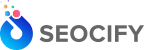



Write a Comment