Understanding WordPress: The Ultimate Guide
WordPress is one of the most powerful tools for building and managing websites. Whether you are a beginner just getting started or an experienced developer, understanding WordPress can significantly enhance your web presence. In this comprehensive guide, we’ll delve into what WordPress is, its features, benefits, and how you can leverage it to create stunning, functional websites.
Introduction to WordPress
WordPress is a versatile content management system (CMS) that powers over 40% of all websites on the internet. Originally designed as a blogging platform, it has evolved into a robust CMS capable of creating any website, from simple blogs to complex e-commerce sites.
The History of WordPress
WordPress was launched in 2003 by Matt Mullenweg and Mike Little. It started as a fork of b2/cafelog, a blogging tool, and has grown into a comprehensive website-building platform.
The Core Features of WordPress
WordPress comes with numerous built-in features that make it an ideal choice for website creation:
1. User-Friendly Interface
WordPress boasts an intuitive, easy-to-use interface that makes website management accessible to everyone, even those with little technical knowledge.
2. Customizable Themes
Themes in WordPress control the visual appearance of your site. There are thousands of free and premium themes available, allowing you to customize the look and feel of your website.
3. Plugins
Plugins are add-ons that enhance the functionality of WordPress. With over 58,000 plugins available, you can add features like SEO tools, social media integration, and e-commerce capabilities.
4. SEO-Friendly
WordPress is designed with search engine optimization (SEO) in mind. Its clean code and SEO-friendly structure make it easier for search engines to crawl and index your website.
5. Responsive Design
With the increasing use of mobile devices, having a responsive website is crucial. WordPress themes are designed to be responsive, ensuring your site looks great on any device.
6. Multilingual Support
WordPress supports multilingual websites, allowing you to reach a global audience. There are various plugins available to help you create a multilingual site.
7. Community Support
WordPress has a vast community of users, developers, and contributors. This means you can find support, tutorials, and plugins to help you with any issue you encounter.
Setting Up Your WordPress Website
Setting up a WordPress website is straightforward. Here’s a step-by-step guide:
8. Choose a Domain and Hosting
The first step in setting up your WordPress site is choosing a domain name and hosting provider. The domain is your website’s address on the internet, while hosting is where your website files are stored.
9. Install WordPress
Most hosting providers offer one-click WordPress installation. Follow their instructions to install WordPress on your hosting account.
10. Select a Theme
Choose a theme that fits your website’s purpose and style. You can browse the WordPress theme directory or purchase premium themes from third-party developers.
11. Install Essential Plugins
Install plugins to add functionality to your website. Some essential plugins include SEO tools, security plugins, and caching plugins for improved performance.
12. Customize Your Site
Use the WordPress Customizer to tweak your theme settings. Customize colors, fonts, and layouts to match your brand.
Creating Content in WordPress
Content is king when it comes to attracting and retaining visitors. WordPress makes content creation easy and efficient.
13. Adding Pages and Posts
Pages are static content that doesn’t change often, like your About and Contact pages. Posts are dynamic content that appears in reverse chronological order on your blog.
14. Using the Block Editor
WordPress’s block editor (Gutenberg) allows you to create content using blocks. Blocks can be paragraphs, images, videos, or any other type of content.
15. Categories and Tags
Organize your content using categories and tags. Categories are broad topics, while tags are specific keywords related to your posts.
16. Adding Media
Easily add images, videos, and other media to your posts and pages. The media library allows you to manage and edit your media files.
Managing Your WordPress Website
Managing your WordPress website involves keeping it secure, optimized, and up-to-date.
17. Regular Updates
Keep your WordPress core, themes, and plugins updated to ensure your site runs smoothly and securely.
18. Security Measures
Implement security measures to protect your site from hackers and malware. Use security plugins, strong passwords, and regular backups.
19. Performance Optimization
Optimize your site’s performance by using caching plugins, optimizing images, and choosing a reliable hosting provider.
20. Analytics and Monitoring
Use analytics tools to monitor your site’s performance and visitor behavior. Google Analytics is a popular tool for tracking website traffic.
21. Backup Solutions
Regularly back up your website to prevent data loss. There are various backup plugins available that can automate this process.
WordPress for Different Purposes
WordPress can be used for various types of websites, each requiring specific features and plugins.
22. Blogging
WordPress started as a blogging platform and remains one of the best tools for blogging. Use themes and plugins designed for bloggers to create a professional blog.
23. E-Commerce
Transform your WordPress site into an online store using e-commerce plugins like WooCommerce. These plugins provide all the tools needed to sell products and services online.
24. Portfolios
Showcase your work with a portfolio website. WordPress offers themes and plugins tailored for artists, photographers, and designers.
25. Membership Sites
Create membership sites with plugins that allow you to restrict content and offer memberships or subscriptions.
26. Forums
Build an online community with forum plugins. bbPress is a popular plugin for adding forums to your WordPress site.
27. Online Courses
Offer online courses and manage students with learning management system (LMS) plugins. Plugins like LearnDash can help you create and sell online courses.
28. Business Websites
Create a professional website for your business with corporate themes and business-focused plugins. Include features like contact forms, service pages, and testimonials.
29. Nonprofit Organizations
WordPress is an excellent choice for nonprofit organizations. Use themes and plugins designed for fundraising, event management, and volunteer coordination.
WordPress Customization and Development
If you have specific needs that go beyond what themes and plugins offer, you can customize WordPress through coding.
30. Custom Themes
Develop custom themes tailored to your needs. You can create themes from scratch or modify existing themes.
31. Custom Plugins
Develop custom plugins to add unique functionality to your website. Custom plugins can solve specific problems and enhance your site’s features.
32. Child Themes
Use child themes to customize an existing theme without losing the ability to update the parent theme.
33. Hooks and Filters
WordPress provides hooks and filters that allow you to modify its behavior without changing the core code. These are essential tools for developers.
34. REST API
The WordPress REST API allows developers to interact with WordPress using JSON. This enables you to create custom applications and integrate with other services.
WordPress Community and Resources
The WordPress community is a valuable resource for users and developers.
35. Forums and Support
The official WordPress support forums are a great place to get help. You can also find support through various WordPress communities and groups.
36. Tutorials and Courses
There are countless tutorials and courses available online to help you learn WordPress. From beginner guides to advanced development courses, you can find resources to fit your learning style.
37. WordCamps and Meetups
WordCamps are WordPress conferences held around the world. They offer a chance to learn from experts, network with other WordPress users, and stay updated on the latest developments.
38. Documentation
The official WordPress documentation (the Codex) provides detailed information on using and developing WordPress. It’s an essential resource for anyone working with WordPress.
39. Blogs and Podcasts
Stay informed about the latest WordPress news and trends by following blogs and podcasts dedicated to WordPress. These resources offer insights, tips, and updates from the WordPress community.
The Future of WordPress
WordPress continues to evolve, with regular updates and new features being added. The future of WordPress looks promising, with a focus on improving the user experience, enhancing security, and expanding functionality.
40. Full Site Editing
Full Site Editing (FSE) is a major development in WordPress, allowing users to edit all parts of their website using the block editor. This provides more flexibility and control over website design.
41. Improved Performance
Ongoing efforts to improve WordPress performance will ensure faster loading times and a better user experience.
42. Enhanced Security
Security remains a top priority for WordPress. Future updates will continue to enhance security features to protect websites from threats.
43. Expanding Ecosystem
The WordPress ecosystem will keep growing, with more themes, plugins, and integrations becoming available. This will provide users with even more tools to create and manage their websites.
Conclusion
WordPress is an incredibly powerful and versatile platform that can help you create any type of website you need. Its user-friendly interface, extensive customization options, and strong community support make it the ideal choice for both beginners and experienced developers. By leveraging the features and capabilities of WordPress, you can build a website that meets your needs and helps you achieve your goals.
Thank you for reading our comprehensive guide to WordPress. We hope you found it informative and helpful. If you have any questions, insights, or experiences to share, please leave a comment below. We’d love to hear from you!


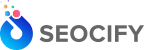



Write a Comment