Shopify: The Ultimate Beginner’s Guide
Starting an online store can be daunting, but Shopify makes it accessible for everyone. Whether you’re launching your first business or looking to expand your existing online presence, this comprehensive guide will take you through everything you need to know about Shopify. From setting up your store to advanced marketing strategies, we’ll cover it all.
1. Introduction to Shopify
What is Shopify?
Shopify is a leading e-commerce platform that allows individuals and businesses to create and manage their online stores. It offers a range of features, including customizable templates, secure payment gateways, and integrated marketing tools, making it a popular choice for online retailers of all sizes.
2. Why Choose Shopify?
Benefits of Using Shopify
Shopify is renowned for its ease of use, scalability, and extensive app ecosystem. Here are some reasons to choose Shopify:
- User-Friendly Interface: Easy to navigate, even for beginners.
- Flexible Design: A wide range of customizable templates and themes.
- Robust Security: Secure payment gateways and SSL certification.
- 24/7 Support: Reliable customer service and community support.
Bring your ideas to life for ₹20/month
3. Setting Up Your Shopify Account
Step-by-Step Setup
- Sign Up: Visit the Shopify website and click “Start free trial.”
- Enter Your Details: Provide your email, password, and store name.
- Choose Your Plan: Select a plan that fits your needs. Shopify offers several pricing tiers.
- Set Up Your Store: Follow the on-screen instructions to complete the setup.
4. Choosing a Shopify Plan
Understanding Your Options
Shopify offers various plans tailored to different business needs:
- Basic Shopify: Ideal for small businesses with basic requirements.
- Shopify: Suitable for growing businesses with additional features.
- Advanced Shopify: Designed for large businesses with complex needs.
5. Navigating the Shopify Dashboard
Getting Acquainted
The Shopify dashboard is your control center. Familiarize yourself with key sections:
- Orders: Manage and track your orders.
- Products: Add and organize your product listings.
- Customers: View customer details and interactions.
- Analytics: Monitor your store’s performance and sales metrics.
6. Selecting a Shopify Theme
Finding the Perfect Look
Shopify offers a wide range of themes, both free and paid. To choose the right theme:
- Browse the Theme Store: Explore themes based on your industry and style.
- Preview Themes: Use the preview feature to see how themes look on different devices.
- Install and Customize: Install your chosen theme and use the theme editor to customize it.
7. Customizing Your Shopify Store
Designing Your Store
Customizing your Shopify store is simple. Use the theme editor to:
- Adjust Layouts: Modify page layouts, fonts, and colors.
- Add Features: Incorporate elements like slideshows, banners, and social media links.
- Preview Changes: Check how your changes look on desktop, tablet, and mobile.
8. Adding Products to Your Store
Step-by-Step Product Setup
- Navigate to Products: Go to the “Products” section in your dashboard.
- Add a Product: Click “Add product” and enter details such as title, description, price, and images.
- Organize Products: Use collections, tags, and categories to organize your products.
9. Setting Up Payment Gateways
Accepting Payments
Shopify supports various payment gateways, including:
- Shopify Payments: Shopify’s integrated payment solution.
- Third-Party Gateways: PayPal, Stripe, and others.
- Manual Payment Methods: Cash on delivery, bank transfer, etc.
To set up payment gateways:
- Go to Settings: Navigate to “Payments” in the settings menu.
- Select a Gateway: Choose and configure your preferred payment methods.
- Enable Payment Methods: Ensure all payment options are activated.
10. Configuring Shipping Settings
Setting Up Shipping Rates
Configure your shipping settings to offer accurate shipping rates and methods:
- Navigate to Settings: Go to “Shipping and delivery.”
- Set Shipping Zones: Define shipping zones and rates based on regions.
- Configure Rates: Choose between flat rate, weight-based, or price-based shipping.
11. Installing Shopify Apps
Enhancing Functionality
Shopify’s app store offers a variety of apps to enhance your store’s functionality. Popular categories include:
- Marketing: SEO tools, email marketing, and social media integration.
- Sales Channels: Integrate with Amazon, eBay, and social media platforms.
- Customer Support: Live chat, helpdesk, and CRM apps.
To install an app:
- Go to the App Store: Access the Shopify App Store.
- Search for Apps: Find apps based on your needs.
- Install and Configure: Follow the installation instructions and configure settings.
12. Creating and Managing Pages
Building Essential Pages
Add essential pages to your store, such as About Us, Contact, and FAQs:
- Navigate to Online Store: Go to “Pages” in the navigation menu.
- Add a Page: Click “Add page” and enter the title and content.
- Customize and Publish: Use the editor to format your content and publish the page.
13. Setting Up Domain and Email
Customizing Your Domain
- Buy a Domain: Purchase a domain through Shopify or connect an existing one.
- Configure Domain Settings: Set up DNS records and configure domain settings in the Shopify admin.
- Set Up Email: Use Shopify Email or integrate with an external email service provider.
14. Optimizing for SEO
Improving Your Store’s Visibility
Boost your store’s search engine ranking with these SEO tips:
- Use Keywords: Incorporate relevant keywords in product titles, descriptions, and meta tags.
- Optimize Images: Use descriptive file names and alt text for images.
- Create SEO-Friendly URLs: Customize URLs to be concise and keyword-rich.
15. Launching Your Store
Going Live
- Review Settings: Double-check all settings, payment gateways, and shipping options.
- Test Your Store: Place test orders to ensure everything works smoothly.
- Publish Your Store: Remove the password protection and make your store live.
16. Marketing Your Shopify Store
Promoting Your Business
Effective marketing is crucial for attracting customers. Here are some strategies:
- Social Media Marketing: Promote your store on Facebook, Instagram, Twitter, and Pinterest.
- Email Marketing: Use Shopify Email or integrate with Mailchimp for email campaigns.
- Content Marketing: Create blogs, videos, and guides to engage and educate your audience.
17. Managing Orders and Inventory
Streamlining Operations
- Track Orders: Use the Orders section to manage and track customer orders.
- Update Inventory: Regularly update your inventory to reflect stock levels and avoid overselling.
- Use Inventory Management Apps: Consider apps like Stocky or TradeGecko for advanced inventory management.
18. Analyzing Store Performance
Using Analytics
Shopify provides robust analytics to help you track and improve your store’s performance:
- Dashboard Insights: View key metrics such as sales, traffic, and customer behavior.
- Reports: Generate detailed reports on sales, products, and customer data.
- Google Analytics Integration: Connect Google Analytics for in-depth insights.
19. Handling Customer Support
Providing Excellent Service
Good customer support enhances customer satisfaction and loyalty. Consider these tips:
- Set Up a Helpdesk: Use apps like Zendesk or Tidio for customer support.
- Create FAQs: Develop a comprehensive FAQ section to address common questions.
- Offer Multiple Contact Options: Provide email, phone, and live chat support.
20. Scaling Your Shopify Store
Growing Your Business
As your business grows, explore these strategies to scale effectively:
- Expand Product Lines: Introduce new products based on market demand.
- Explore New Markets: Consider selling internationally by setting up additional shipping zones.
- Leverage Advanced Apps: Use apps for advanced features like advanced analytics, loyalty programs, and subscription services.
Conclusion
Mastering Shopify
Shopify is a powerful platform that empowers anyone to create and manage an online store. By following this guide, you’re well on your way to building a successful e-commerce business. From setting up your store to scaling your operations, Shopify provides the tools and support you need to succeed in the online marketplace.


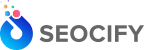



Write a Comment